Google’s Theft Detection Lock — the AI-powered security toggle added as part of Android’s theft protection suite — is meant to lock a phone automatically if it detects a theft-like movement. Lately, however, a number of users have reported the feature activating when their phone was not stolen, locking devices while they were in pockets or sitting idle.
How Theft Detection Lock is supposed to work
Theft Detection Lock uses on-device sensors and machine learning to detect sudden movements consistent with a snatch-and-run (running, biking, driving away). When it thinks a theft is underway, the phone quickly returns to the lock screen to prevent immediate access to apps and data. The feature sits alongside Offline Device Lock and Remote Lock in Google’s theft-protection toolkit.
Why users are seeing false positives
Reports collected on Reddit and summarized by tech outlets show people experiencing unexpected locks while walking, on public transport, or even when their phone was stationary. In some cases the Offline Device Lock (which can trigger if a device is offline for a time) may also be implicated, making the behavior harder to pin down. These anecdotal reports suggest the detection sensitivity may still be being tuned after broader rollout.
Real-world testing: mixed results
Hands-on tests by reviewers found the feature can work — but only under certain conditions. Reviewers at Android Authority note that triggering Theft Detection Lock reliably required specific motion profiles and active use (it didn’t always trigger when the phone was unlocked but idle), which explains both missed detections in theft simulations and some of the strange, unexpected activations.
What you can do right now
- Check and toggle settings: Go to Settings → Google → All services → Theft protection to review Theft Detection Lock, Remote Lock, and Offline Device Lock.
- Use a secure lock method: Ensure a lock screen PIN/biometric is set so a locked phone remains protected.
- Report issues: If you see repeated false triggers, file feedback via the Help app or Pixel support so Google can refine detection thresholds.
Will Google fix it?
Google has emphasized its commitment to improving theft protection and has published blog and help pages describing the feature and setup. Given the mixed real-world results and user reports, expect further tuning and possible updates to reduce false positives while retaining theft sensitivity.
FAQs
-
What is Theft Detection Lock on Android?
Ans. An AI-powered feature that tries to lock your device automatically when it detects a theft-like motion.
-
Why is my phone locking randomly?
Ans. False positives can occur if accelerometer/AI patterns and Offline Device Lock conditions match the detection rules.
-
How do I turn Theft Detection Lock off?
Ans. Open Settings → Google → All services → Theft protection and toggle Theft Detection Lock.
-
Does Theft Detection Lock prevent thieves from accessing my data?
Ans. It returns the phone to the lock screen quickly, which helps block casual access — but other steps (Remote Lock, carrier blocking, Identity Check) are still recommended.
-
Should I keep the feature enabled?
Ans. Yes, but monitor behavior. If false positives are frequent, report them and temporarily disable until Google’s updates reach your device.