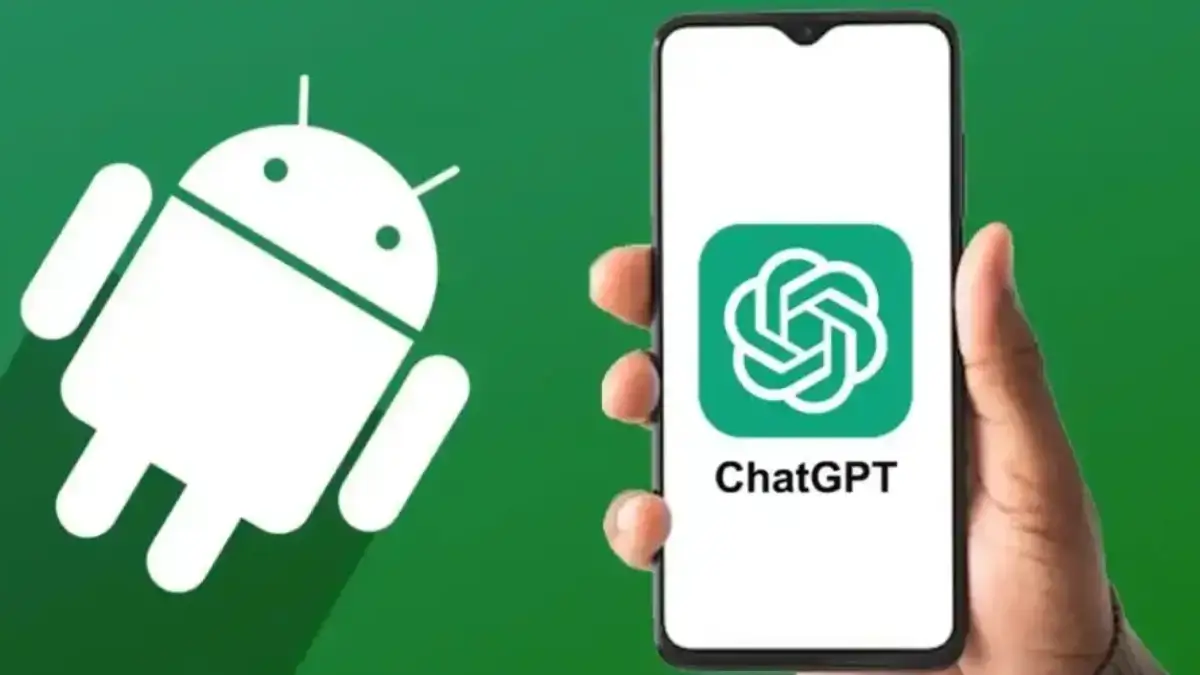OpenAI’s ChatGPT Android app has advanced from a chat-only tool to an option you can set as your phone’s default digital assistant. With a beta update, ChatGPT shows up in Android’s Settings → Apps → Default apps → Default digital assistant app, allowing you to invoke it with the same buttons and gestures you previously used for Gemini or Google Assistant.
How to enable ChatGPT as the default assistant
- Join the ChatGPT beta (if required) and update the app to the latest version.
- Open Settings → Apps → Default apps → Default digital assistant app.
- Select ChatGPT from the list of available assistants.
After you choose ChatGPT, the usual assistant shortcuts — long-pressing the power button, a home-button long-press, or gesture (depending on your navigation settings) — can launch ChatGPT’s voice mode.
What it can (and can’t) do right now
Setting ChatGPT as the default makes invocation seamless, but there are limitations. Because only preinstalled, trusted system apps get privileged access to certain APIs, ChatGPT currently cannot be launched via a custom hotword (like “Hey ChatGPT”) or fully control some system-level settings that Google’s built-in assistant variants can. Expect voice-mode queries and quick conversational tasks, but not full device-control parity with Gemini on all phones.
Availability & rollout notes
Reports indicate the option first appeared in the ChatGPT beta (v1.2025.070 in some sightings), and the rollout may be staged — not every beta user will see it immediately. If the choice doesn’t appear for you, ensure the app is updated and that you are enrolled in any required beta program; otherwise wait for broader availability.
Practical tips & shortcuts
- If you prefer quick access without changing defaults, ChatGPT also supports a Quick Settings tile (for instant launching) and — on some devices — a long-press power shortcut.
- Want to revert? Simply return to Default digital assistant app and pick another assistant.
- Bear in mind privacy and permissions: third-party assistants may ask for microphone and other permissions to operate in voice mode. Always review permissions before enabling.
Why this matters
This change narrows the convenience gap between ChatGPT and platform-native assistants, making it much easier for users who prefer OpenAI’s conversational style to access it quickly. Still, platform APIs limit feature parity, so the experience today is a convenient conversational launcher rather than a full replacement for system assistants.
FAQs
-
Can I make ChatGPT my default assistant on any Android phone?
Ans. Many Android phones allow third-party assistants to be set as the default; support depends on app version and phone model. Beta users have reported success.
-
Which shortcuts will launch ChatGPT once it’s the default?
Ans. Long-press power, home-button long-press, or gesture navigation shortcuts that normally trigger the default assistant will launch ChatGPT’s voice mode.
-
Can ChatGPT be invoked with a hotword like “Hey ChatGPT”?
Ans. Not currently — hotword activation requires privileged APIs typically available only to preinstalled system assistants.
-
Do I need the ChatGPT beta to enable this?
Ans. The functionality was first observed in a beta release; wider availability may follow in public builds. Update the app and check beta enrollment if you don’t see the option.
-
Will switching to ChatGPT affect other system functions?
Ans. Basic invocation and conversational tasks work, but system-level controls (e.g., some device settings) may still require the platform assistant. Review permissions after switching.